-
Platform
-
The Hub
All in ONE place. One Platform. One Employee Experience (EXP)
- Placeholder
-
For HR
Build culture and connections
-
For Marketing
Employees as brand builders
-
For Leadership
Drive bottom-line growth
-
For IT
Benefits IT for once
-
- Why Spintr
- Customer
- About
-
Resources
-
Explore Perspectives
Stay informed with the latest trends and thought leadership.
-
Gain Insights
Expand your knowledge with our expert guides and briefs.
-
Media Highlights
Access our press releases and media features.
-
Discover Success
Journey through our customers' success.
-
Spintr's feature list
Here you'll find all of the features that are continuously updated and improved.
Groups
With the help of our workgroups, you as a user can create areas and use them in the way that suits you best. A group becomes a digital meeting room where files and notes can be shared, and where participants can converse on a specific topic.
In the group you also have access to a simple and easy planning tool to delegate tasks, keep track of what has been done in a specific project and set due dates. Each individual user has rights to create a group and invite members to it.
Groups can be open, closed or secret, and whatever form is used, the content stays in that particular group. Administrators can see if secret groups exist, but they cannot see the content of these groups.
Activity Log
The activity log allows you to follow what is happening and the activities taking place on The Employee Hub in real time. Here, users' interactions, readings and other activities are collected for easy moderation and good insight into the use of the Hub in your organization.
Akutmeddelanden
With this function in Spintr, you can communicate messages of an urgent nature, such as safety messages or other things that need to be brought to the attention of the entire employee group in a quick and easy way.
Notes
The notes function allows users to make their own notes from meetings or at work to save information that you can then access from all your devices. You can then share these notes with other users.
To-Do lists
To-do list is a module to facilitate the work of yourself or a project team. It can be placed in the right panel where you can create and view to-do items. First, a to-do list is created that is aimed at a target group and in this list you then create different to-do points to be carried out. The items can be specified with information, have their own responsible person and an end date. If you have several different to-do lists, you can choose which list you want to have active in the right panel.
Department/Unit pages
Department / unit page is a department's own page that can be accessed via the organization page where the department has its own social flow and possibly also its own pages. The idea is that there should be an information page for the different departments where you can see who works in a particular department and what they are working on. In the social flow on the department page, it is possible to communicate directly with the specific department. The organization page and department page make it easy to get a good overview of the company or organization and how it is structured.
Blogs
A blog is a neat and smart way to give each individual user an opportunity to contribute content to the hubintranet. The blog creates an unpretentious format where everyone can participate in the work and development of the company/organization.
One tip is for the CEO or a manager to blog to increase interaction with their organization and reduce the feeling of "top-down" information.
Each blog post can of course be liked and commented on to create a stronger sense of participation.
Chat
The chat is a quick and easy way to let your colleagues know that a specific working document is now available in your project group or that you are ready for lunch. Everyone can chat and you can find the chat under the little speech bubble under your name on the right side of the hub. Simply invite your colleagues and you're good to go.
Sharing
If a user reads a text page, news, blog or file that they feel others may have missed or may be interested in, they can choose to share it via the share function. If the information is shared to another person or department, it will end up in their social feed, while recipients of the share will receive a notification that they have received new content in the feed. If you share to your own feed, everyone who follows you will see the share.
Operational information
The operation info function aims to enable the administrator or editor to easily notify everyone in the respective company when, for example, a common system is down or when a planned update is underway.
Operational info can only be created by those who have administrator or editor rights on the intranet.
Favorites
In the right-hand column of the intranet, there is a module called favorites, which contains all the content that a user has chosen to be a favorite. This is intended to be an easy way for users to quickly and easily find back to content that they use often. Favorites are personal and on almost all content on the intranet, you can click on the three dots in the right corner and choose "Add to favorites".
File and document management
Spintr also has a function for file management where you can create a folder structure, and also assign rights up and down in that structure. It is smart to put file management on the intranet to make it easier for employees. You do not have to keep track of who has the latest version of a specific document as the latest update is always available on the intranet. If you also choose to connect Spintr with your Office 365, all your files from SharePoint and OneDrive end up here.
Forms
Using the form function, you can easily create questions that you want your users to answer. It can be anything from ordering coffee for meetings, ordering work clothes or registering for a conference. You create questions yourself and add the type of answer options that are relevant to the specific question. You can then choose to publish the form on a text page or in a news item.
Absence
Absence management in Spintr is easy to use. For example, managers can enter absences for employees in their department for weekends or vacations. Thanks to this, the remaining employees can easily know who is in place in each department. When someone enters their absence, it is clearly visible in the personal catalog that they are not in place.
Birthdays
With the birthday feature, you can show your employees' birthdays on your Hub and digital workplace. A popular feature that stimulates interaction and brings positive attention to the birthday person.
Shortcuts
To minimize the amount of time your employees spend searching for information, you can easily add shortcuts that they frequently visit, from invoicing systems to time tracking. Users can also add personalized shortcuts to make their workday easier. All you need is a web address (URL). It works with both external and internal links (i.e. links within the intranet).
Liking
On the intranet, there is basically a 'like' button in the form of a heart icon on all content, whether it is a news item, a blog post, a social feed post, a wiki, etc. Clicking on the heart is a quick and effective way to show that you have read the information and that you feel a sense of participation and interaction with your colleagues.
iFrames
Spintr also allows you to link to external systems or other web content using the iFrames feature. Through this tool, you can create iFrames and frame content that can then be linked into the structure.
By connecting the Instagram app in Spintr, you can link one or more Instagram feeds to your main social feed on the intranet homepage. This way, all members can see what is going out in your Instagram feed without having to be active privately. Moreover, this feature is particularly good from an employer branding perspective and gives a nice visual impression.
Overview
In a crowded Hub, it can sometimes be difficult for users to find what they are looking for. Our index map gives them an easy overview of the content, in alphabetical order, so they don't have to spend unnecessary time searching for information. The index map lists everything from text pages to files and wikis.
Calendars
In the calendar system, it is possible to create several different calendars with different purposes, where it can be decided who should have access to which calendar. An open calendar can be seen by all users, while a calendar with a set target group allows only that target group to see the calendar. It is possible to invite users to events in the calendar, and to attach information for the invitee to know more about the event.
Comments
One of the most important aspects of an intranet is that employees feel involved and able to get involved. For this, there is the comment function. You will find this feature where content is created on the intranet, allowing the employee to comment, ask questions and engage if they wish.
The administrator can choose to disable this feature on text pages and news, if for some reason it should not be possible to comment on the content created.
In general, it is a great added value that the employee can comment and engage in everything that is on the intranet so that they feel involved in everything, big or small.
Skills development
With the skills development function, you can enter the desired number of hours of skills development you have agreed on after negotiation with the employee and then follow up on the courses the employee has attended. Thanks to this function, you can always keep track of what you have agreed on, as well as what remains in skills development during the year for the employee.
Employee Catalog
In the employee directory, or personal directory as some say, you can easily find your colleagues through smart searches based on, for example, skills, position or name. Updates that occur in the directory, either when a new user connects to the hub or when an existing contact updates their own profile, occur automatically, which in turn means that the employee directory is always updated.
Media
Media galleries are a good collection point for all the hub's media files, where it is possible to upload images and movies, for example. These files can then be used when creating text pages, blogs and news. To simplify things for the user, you can create folder structures and set rights for who can edit and upload content in them. When a file is uploaded, it is also possible to add information about the file, such as who is the photographer, owner, tags and so on.
Mobility
To facilitate the use of Spintr and make it more accessible, the hub is responsive. This means that the hub is adapted to work smoothly on all different platforms, such as a smartphone or tablet.
Download the Spintr app to your device and receive notifications when something happens on the hub.
When it comes to the user experience, the hub has the same experience whether you use it via a browser on a computer, phone, tablet or the application.
Administrators need a desktop for their full experience.
Recipient groups
Recipient groups allow you to create groups of users to whom you can send specific information.
Notification system
The notification system generates notifications in the right panel when new events occur on the hub that directly affect the specific user, for example if someone has commented on their post. In the right-hand panel, a log of the latest notifications is also kept and it is also possible to set what kind of notifications you want to be reached by via your profile settings.
News
The news and news feed can be found in the center of the home page. A news item can be, for example, information about a new employee, an updated annual report, a new office opening or the start of sales for an upcoming campaign. As a user, you can always like, and in most cases comment on, these news items to increase the sense of participation and dialog. However, only administrators and editors can create news for the feed, and they can also choose whether to comment on the news or not.
Organizational Structure
To make your organization as transparent as possible for your employees, it is a good idea to illustrate your organizational structure in Spintr! Here you can create pages for the different units and show who works in which part of the organization - everything to make everyone feel seen and important, and for everyone to get a good insight into what their colleagues are working on.
Staff Directory
An important feature of a hub is the ability to quickly and easily find the contact details of your employees. In the Spintr staff directory you can search by name, role or office. Information found there can be retrieved from an AD or imported with a simple CSV file.
Profile pages
All users in the hub have their own profile page where information and contact details are displayed. As a user, you can change your profile picture, add information about you and your skills, post training courses you have taken and so on.
Q&A
With the help of Q&A, Questions & Answers, you as an administrator can create a knowledge bank to provide answers to the most common questions. You can tag these so that users get an overview and can easily navigate and find answers to the questions they have. You as an admin control who can create questions and enter answers.
Real-time information
On the hub, most interactions and content creation takes place in real time. This means that as soon as a colleague writes a message to you, it will appear on your own page at the same time without delay. The same goes for social feed updates, group chats and so on. This means that there is no delay in the work on the hub and your colleagues can be in different locations but still all work in the same group and see the same information simultaneously produced on the hub.
Resource booking
In Spintr you can set up your resources such as conference rooms, projectors or pool cars with bookable times. This makes it easier for your employees to use these resources so that everyone knows what applies. You choose what is a bookable resource for you.
RSS-subscription
An RSS subscription works in that you can retrieve information from an external source and display it in Spintr. An example of this could be news from a trade magazine that you think everyone should read or your press release feed. All you need is an RSS link to the page you want to retrieve information from and then the RSS feed will appear on the first page under its own tab.
Social Feed
The social feed is located on the far left of the home page. Here everyone can participate by writing, sharing pictures/videos, liking and commenting. The social feed can be seen as the "pulse" of the hub. Administrators or editors can delete posts that seem inappropriate.
Statistics
In Spintr's admin panel, it is possible to see statistics on the use of the hub. For example, you can see the number of visits and logins, which text pages are most visited, how long the users spend in the hub, whether they use the hub via computer, mobile or tablet and more. All statistics are for you as an administrator so that you can customize the content of your hub and get an idea of what you can do to create curiosity, greater commitment and participation among your employees.
Search engine
Using the search engine, you can easily find what you are looking for. You can search for files, news, employees, groups - pretty much all content in the hub is searchable. You can even search for words in a PDF document and the search function will find it. Thanks to the search, your workday becomes more efficient and you don't have to spend time looking for important information that you need to do your job. If you have also connected Spintr to your Office 365, the search also finds these files and documents.
Search engine statistics
An important part of creating a hub customized for employees is to know what they are searching for, so that the business in turn can deliver the most user-friendly content possible. Our statistics tool shows you the most popular keywords for a given period of time. The tool also shows failed searches to let you know what content is missing from the hub and may need to be added or changed to match the search criteria.
Tags
The tagging function is available on news, text pages, blogs, wikis and more, where you can choose to add multiple tags at the same time. The important thing to remember when tagging is to be consistent.
Text pages and structured content
Text pages are the part of the hub's content that has the longest lifespan. This means that here you post information that the employee needs in their everyday life. This could be anything from company policy, staff handbook, benefits, procedures and processes to information about the company's goals, vision and strategy. Text pages can also be directed to different target groups in the organization, which allows you to customize the content of the hub so that it is relevant to each individual user.
Text widgets
With text widgets, extra important content can be highlighted on the home page that you in the organization consider to be of great importance for employees to take part in. It can be anything from a link to a time tracking system, or the most visited page in the hub - all to make it easier for the user. The text buffers can of course be targeted to different groups within the organization to optimize the user experience.
Version management
Every time a text page is created and saved in the hub, a version copy is also created where you can follow the editing history. This is done via the three dots in the right corner of the page, the "View versions" option, where a list is displayed in dated order. The edit history is then highlighted in yellow in these documents so you can clearly see the differences between the versions.
Wikis
Wikis can serve as a knowledge transfer in the organization with short simple threads on various topics. Often used as a manual for customer systems, alarm routines, knowledge bank and so on. You easily build a structure with Wiki, article and sections. A table of contents is automatically created so that it is easy to click through to the section you want to read.
Wikis can be locked for editing but also open for everyone to add to and share their knowledge on a particular topic or problem.Wikis kan vara låsta för redigering men även öppna för alla med syfte att kunna fylla på och dela sin kunskap kring ett visst ämne eller problem.
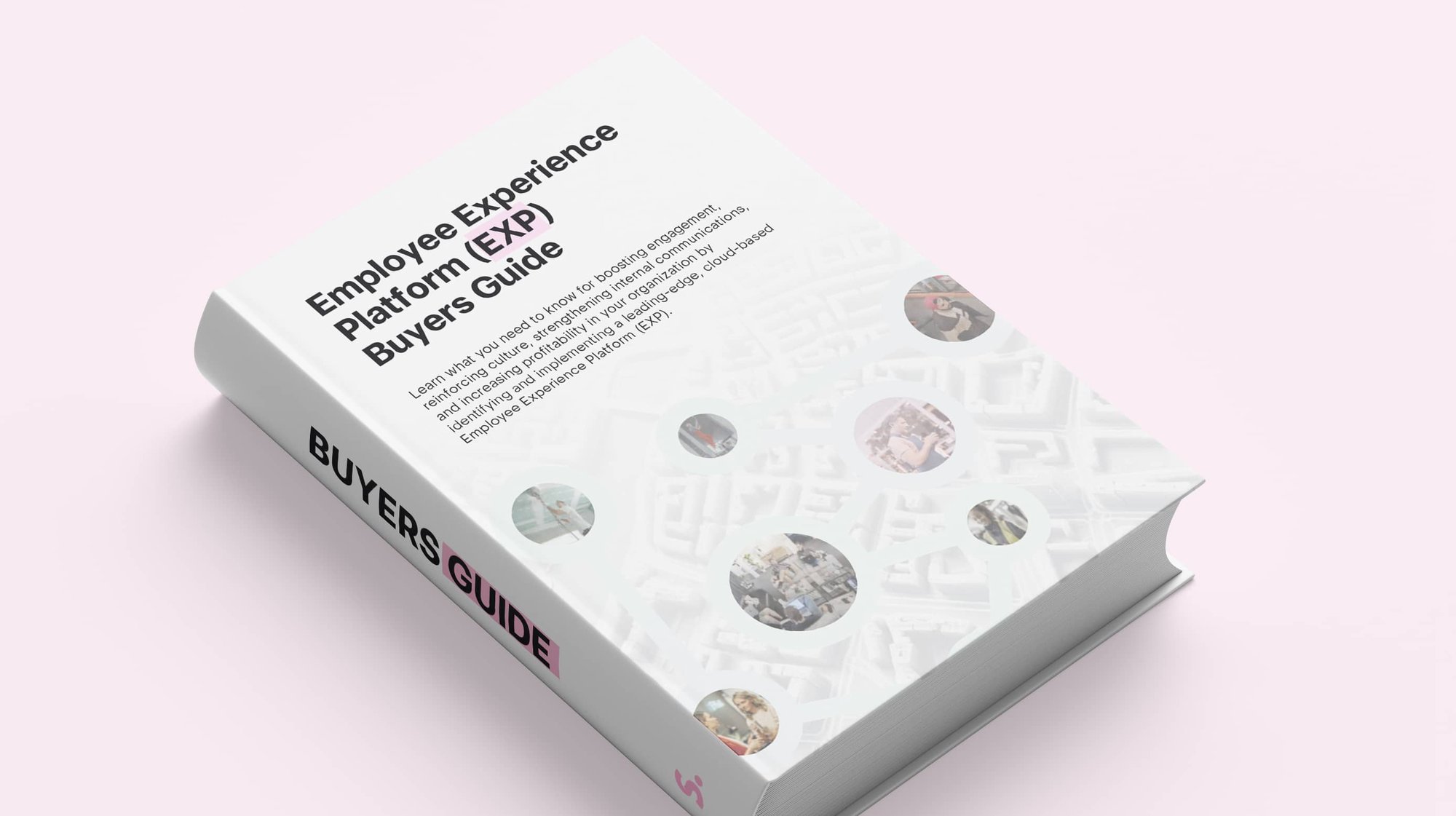
.jpg?width=2000&name=Business%20Case%20copy%20(3).jpg)